價格:免費
更新日期:2017-04-03
檔案大小:39 MB
目前版本:1.3
版本需求:需要 iOS 9.0 或以上版本。與 iPhone、iPad 及 iPod touch 相容。
支援語言:丹麥文, 俄文, 加泰羅尼亞文, 匈牙利文, 印尼文, 土耳其文, 巴克摩文挪威文, 希伯來文, 希臘文, 德語, 捷克文, 斯洛伐克文, 日語, 法文, 波蘭文, 烏克蘭文, 瑞典文, 簡體中文, 繁體中文, 羅馬尼亞文, 義大利文, 芬蘭文, 英語, 荷蘭文, 葡萄牙文, 西班牙文, 越南文, 阿拉伯文, 韓語, 泰文, 馬來文
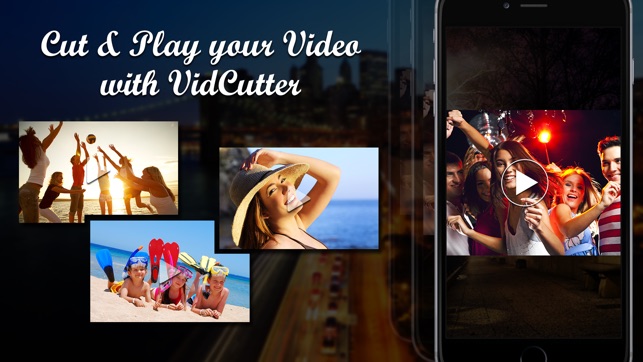
Want to cut unwanted video clip from a video? then download our free VidCutter app to your device and easily cut any selected video clip region right on your device. With our VidCutter app you can also add Background music to your video and also add video effects easily. Moreover, you can easily share edited video to Viddy, Youtube, Instagram easily.
If you are thinking how to cut Video on iPhone device, then our vidcutter app is the answer to it. Our vidcutter app simple remove the selected video region and join the other two video clip easily.
*************Key Features of VidCutter App*************
1. App is exclusively designed to cut video
2. Simple user interface design
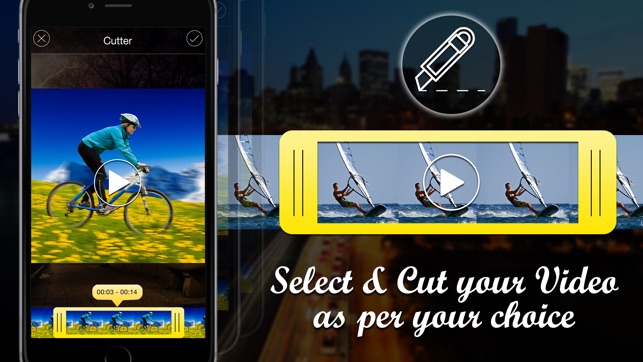
3. Add background music to video clip
4. Add Effects to Video Clip
5. Option to Save video clip to Camera roll
6. Built in share option to share video to Youtube, Viddy, Instagram, Email and Whatsapp
****************Steps to use our VidCutter App to Cut Videos****************

1. Once you open the app Choose Video from Gallery or shoot it from your device camera
2. In the next screen you will be in the editing screen. To cut video clip, click on Pencil icon (First icon). Next you need to select the video region that you need to cut/remove by using video selecting slider. Once you select the region click on Right mark icon to cut selected video clip
3. In the next screen you can view the preview of edited video.
4. If you wish to add background audio to your video clip then click on Music icon and select the audio of your choice from your device
5. If you wish to add Effects to your video, then click on hat icon (last icon) to open all video effects. Choose any effects that suits to your video and click on Right mark icon to apply effects to your video
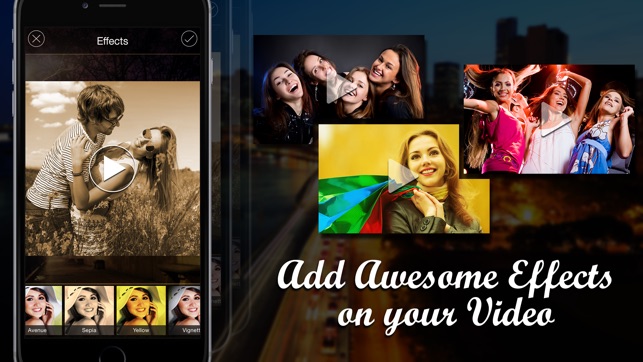
6. To save video to your device or share it on any social networking site click on share button which is available at the Top right corner
Download our VidCutter app and easily cut video right on your device.
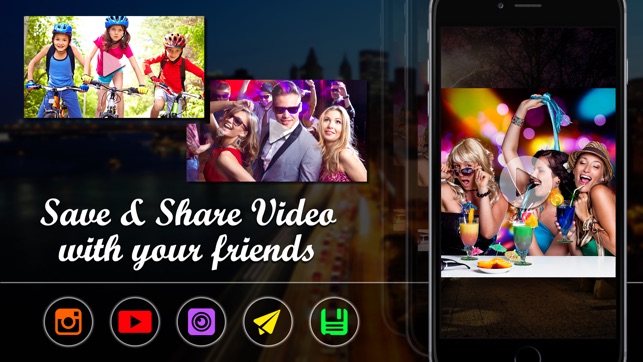
支援平台:iPhone, iPad
